Debian : Installer son serveur de visioconférence jitsi-meet
Table des matières
Il peut être utile d'héberger son serveur de visioconférence.
Vous connaissez sans doute framatalk ou Jitsi Meet.
Cependant, ils sont hébergés sur Internet.
Voici un rapide tutoriel pour mettre en oeuvre la solution Jitsi Meet sur votre serveur Debian.
Cet article a été réalisé avec Debian 10.
La doc officielle est ici, https://github.com/jitsi/jitsi-meet/blob/master/doc/quick-install.md mais j'en fais un résumé rapide.
D'abord, on s'assure que notre Debian est à jour :
On installe GNUPG qui n'est pas installé de base chez Debian :
On ajoute la clé du dépôt Jitsi :
Puis on ajoute les sources du dépôt Jitsi :
On met à jour la liste des logiciels :
Et on installe Jitsi Meet :
Durant l'installation, on nous demande le nom de domaine, ici dans mon exemple, c'est hébergé avec le nom de domaine visio.linuxtricks.fr :
Ensuite, vient la question du certificat SSL.
On va générer un nouveau certificat auto-signé. Après, on aura la possibilité d'utiliser un certificat Lets Encrypt via un outil livré avec Jitsi Meet.
On peut aussi choisir d'utiliser son propre certificat si on dispose déjà d'un certificat pour le domaine (wilcard) ou le sous domaine concerné.
Pour le parefeu, si le serveur est protégé, veillez à ouvrir les ports suivants :
- 443/TCP : Serveur Web
- 4443/TCP : jitsi-meet videostream
- 10000 => 20000 en TCP et en UDP (ou la plage est grande mais ça semble obligatoire)
Configurez le fichier hosts avec votre nom d'hôte :
Pour un certicicat SSL lets encrypt, on peut exécuter le script interactif livré :
Pour un réseau NATé :
Il est nécessaire d'éditer ce fichier
Et d'y ajouter :
Pour tester, accéder directement à l'URL du serveur en HTTPS :
https://visio.linuxtricks.fr/
Et voila !

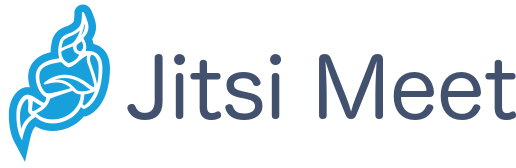
Introduction
Il peut être utile d'héberger son serveur de visioconférence.
Vous connaissez sans doute framatalk ou Jitsi Meet.
Cependant, ils sont hébergés sur Internet.
Voici un rapide tutoriel pour mettre en oeuvre la solution Jitsi Meet sur votre serveur Debian.
Cet article a été réalisé avec Debian 10.
La doc officielle est ici, https://github.com/jitsi/jitsi-meet/blob/master/doc/quick-install.md mais j'en fais un résumé rapide.
Installation des prérequis
D'abord, on s'assure que notre Debian est à jour :
Code BASH :
apt update apt full-upgrade
On installe GNUPG qui n'est pas installé de base chez Debian :
Code BASH :
apt install gnupg2Installation de Jitsi Meet
On ajoute la clé du dépôt Jitsi :
Code BASH :
wget -qO - https://download.jitsi.org/jitsi-key.gpg.key | apt-key add -
Puis on ajoute les sources du dépôt Jitsi :
Code BASH :
echo 'deb https://download.jitsi.org stable/' > /etc/apt/sources.list.d/jitsi-stable.list
On met à jour la liste des logiciels :
Code BASH :
apt update
Et on installe Jitsi Meet :
Code BASH :
apt install jitsi-meetDurant l'installation, on nous demande le nom de domaine, ici dans mon exemple, c'est hébergé avec le nom de domaine visio.linuxtricks.fr :
Code TEXT :
┌────────────┤ Configuration de jitsi-videobridge ├─────────────┐
│ The value for the hostname that is set in Jitsi Videobridge │
│ installation. │
│ │
│ The hostname of the current installation: │
│ │
│ visio.linuxtricks.fr_________________________________________ │
│ │
│ <Ok> │
│ │
└───────────────────────────────────────────────────────────────┘ Ensuite, vient la question du certificat SSL.
Code TEXT :
┌────────────────┤ Configuration de jitsi-meet-web-config ├─────────────────┐ │ Jitsi Meet is best to be set up with an SSL certificate. Having no │ │ certificate, a self-signed one will be generated. By choosing │ │ self-signed you will later have a chance to install Let’s Encrypt │ │ certificates. Having a certificate signed by a recognised CA, it can be │ │ uploaded on the server and point its location. The default filenames │ │ will be /etc/ssl/--domain.name--.key for the key and │ │ /etc/ssl/--domain.name--.crt for the certificate. │ │ │ │ SSL certificate for the Jitsi Meet instance │ │ │ │ Generate a new self-signed certificate (You will later ... │ │ I want to use my own certificate │ │ │ │ │ │ <Ok> │ │ │ └───────────────────────────────────────────────────────────────────────────┘
On va générer un nouveau certificat auto-signé. Après, on aura la possibilité d'utiliser un certificat Lets Encrypt via un outil livré avec Jitsi Meet.
On peut aussi choisir d'utiliser son propre certificat si on dispose déjà d'un certificat pour le domaine (wilcard) ou le sous domaine concerné.
Configuration Post Install
Pour le parefeu, si le serveur est protégé, veillez à ouvrir les ports suivants :
- 443/TCP : Serveur Web
- 4443/TCP : jitsi-meet videostream
- 10000 => 20000 en TCP et en UDP (ou la plage est grande mais ça semble obligatoire)
Configurez le fichier hosts avec votre nom d'hôte :
Code BASH :
vi /etc/hosts
Code BASH :
127.0.0.1 visio.linuxtricks.fr
Pour un certicicat SSL lets encrypt, on peut exécuter le script interactif livré :
Code BASH :
/usr/share/jitsi-meet/scripts/install-letsencrypt-cert.sh
Pour un réseau NATé :
Il est nécessaire d'éditer ce fichier
Code BASH :
vi /etc/jitsi/videobridge/sip-communicator.properties
Et d'y ajouter :
Code BASH :
org.ice4j.ice.harvest.NAT_HARVESTER_LOCAL_ADDRESS=IPLAN org.ice4j.ice.harvest.NAT_HARVESTER_PUBLIC_ADDRESS=IPWAN
Tester
Pour tester, accéder directement à l'URL du serveur en HTTPS :
https://visio.linuxtricks.fr/
Et voila !
